Thunderbolt 4: Features, Use Cases, Benefits and Buying Tips
Author:admin Date: 2025-03-19 08:39 Views:42
Introduction
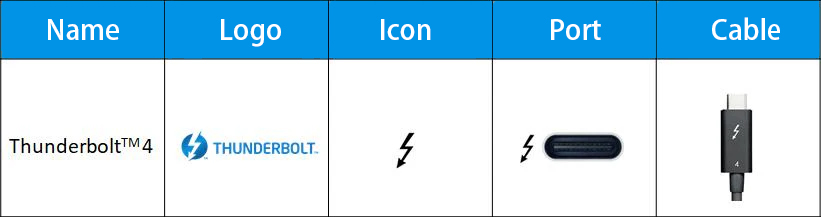
Connecting different devices does not have to be complicated. Whether you want to set up a gaming computer system or connect your live-streaming equipment, it is critical that you use the right cables. Right now, the Thunderbolt 4 cables and ports are available, making the work easier and connectivity better.
Someone may ask, what is Thunderbolt 4? And why is it popular?
Thunderbolt 4 is a type of cable connection interface designed to make connecting different hardware and devices easy. The best part is that it reduces the cables used for a setup, leaving you with a neat and great-looking workspace.
Thunderbolt technology involves three main parts: ports, cables, and accessories.
The Thunderbolt ports offer a higher bandwidth than related ports in the industry. This means you have a better time working with high-speed devices.
As for the Thunderbolt cables, you should pick them if you want a quality connection between one device and a PC. Then, we have the Thunderbolt accessories, which can expand your computer’s functionality with docking stations.
Thunderbolt 4 Features
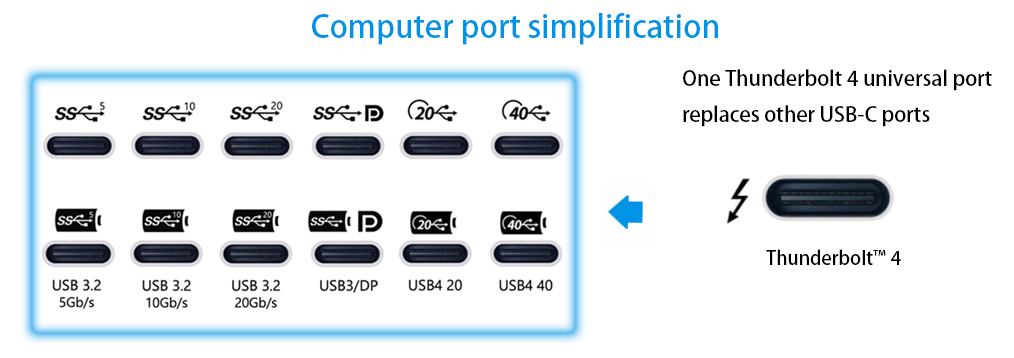
With Thunderbolt 4, there are so many features that will work for you compared to using competitor technology. Here are some notable features of the Thunderbolt 4 hub.
Versatile technology
With Thunderbolt 4 technology, you experience three features in one piece of technology. This includes power charging, data transfer, and video display. There will be no need to use so many cables to achieve the same functionality. All these cables would be replaced with one cable.
For example, you can use a Thunderbolt 4 port to charge a laptop and still use the same to connect to another monitor with the same capability.
The high bandwidth of up to 40Gbps makes it even better than other technologies. This is for data and video transfers. As such, the Thunderbolt 4 technology is the best for heavy workloads such as video editing.
This technology also allows for quick charging. Up to 100W charging capability is available for laptops and 15W for other accessories connected to the computer.
As for the display, the Thunderbolt 4 cable can connect up to two 4K 60Hz displays for dual monitor display or connect to one 8K 60Hz display by using a single connection.
Allows for Daisy Chain Connection
If you need to connect multiple devices, you can use the daisy chain method. This involves having one connection serving multiple purposes. Like for this case, it will be for video signal, power, and data transfer.
Still, you can use a Lenovo Thunderbolt 4 dock or hub, which is vital for consolidating all your computer accessories into one connection for ease of management.
Multiple Accessory Connectivity
Sometimes, you should increase your computer system’s performance. That is why you need the Thunderbolt 4 ports, which allow you to connect external storage devices, GPUs, and other accessories.
Gamers will love the Thunderbolt 4 docking station, which allows for connecting external graphics cards. If you work on design projects, you can now play your games at higher frame rates or reduce the time it takes to render a project.
If you want more storage, the Apple Thunderbolt 4 cable will allow you to link an external storage device while enjoying fast transfer speeds. Thus, you can now make backups of huge video files whenever possible.
Cable Length
You are looking at Thunderbolt 4 cables that are up to two meters in length. This is enough for most people to connect various devices in a setup on their workstations or game centers.
Plug and Play
The good thing about the Thunderbolt technology is that it is a plug-and-play. There is no need to worry about installing additional software to run your device. The best part is Windows 11 has the drivers integrated into the operating system. This makes the functionality of the Thunderbolt 4 technology even better.
Thunderbolt 4 Use Cases
Thunderbolt 4 technology works well for various applications. You can use Thunderbolt 4 cables for gaming, streaming, or anywhere high-performance accessories need to be connected to your PC.
Gaming
Starting with gaming, a Razer Thunderbolt 4 dock is what you need to connect all your gaming accessories. The Thunderbolt 4 ports remain compatible with all USB devices. So, you can have as many accessories as possible connected to the system at the same time.
Having a docking station also means you get more ports you can use. In most cases, depending on the docking station brand and model, you get four Thunderbolt ports, a display port, SD card slots, AUX, Ethernet ports, and more.
Having all the accessories connected to one station makes it easy to keep the desk tidy and organized. If you need to disconnect anything, you will always have it within your reach.
Streaming Application
Many people right now have embraced content creation. This means from time to time they have to do a livestream. This requires having the right gear to do the job.
Thunderbolt 4 docking is what you need. It helps with cable management and fast data transfer speeds.
The docking station allows you to connect external webcams, microphones, and streaming decks.
Sometimes, external webcams are better in terms of frame rates and resolutions. Having a way of connecting to your laptop guarantees the audience will have the best videos. Also, you need microphones that offer the best audio quality. The same can be connected via the Thinkpad Universal Thunderbolt 4 dock station.
Upgrading Your PC
Since the best Thunderbolt 4 cable allows you to connect to various devices, you can upgrade your PC with different accessories.
For example, you can use a Dell Thunderbolt 4 docking system to connect SSDs to your PC. SSDs are known for being fast. Now, imagine using a faster cable interface. This makes it possible to make fast storage faster, especially for those who love gaming. Even for those who have to transfer large raw videos for editing, this makes their work easier.
Other than storage, you can connect multiple monitors to your laptop. You can use DisplayPort or an adapter to connect to DVI and VGA displays.
Now is the time to upgrade to 4K display monitors, which allow you to watch ultra-high-resolution videos. The same applies to ultrawide monitors, which can boost productivity.
How To Choose the Right Thunderbolt 4 Cable

Whether you want a Thinkpad Thunderbolt 4 docking station or cable from any brand, there are a few things to keep in mind. Not all Thunderbolt 4 docks and cables are made the same. Here are the considerations to make.
Cable Length
The cable length is vital and can affect the application. If you require a longer cable, go for the 2-meter cable. For normal applications, the 0.8-meter cable should do the job. Shorter cables are usually preferred because they help preserve signal quality and are also the best for stationary computer setups.
The Data Transfer Speed
The best Thunderbolt 4 cables can deliver speeds of up to 40Gbps. However, can the cable maintain these speeds each time on demand? To make this possible, only buy certified Thunderbolt 4 cables. This includes researching the top brands, knowing they guarantee the speeds stated on the product packaging.
Good Power Delivery
One of the features of Thunderbolt 4 cables is they can also be used for charging. The rated capability is delivering 100W for laptop charging. Make sure that you can confirm the manufacturer supports this type of charging. This means you get fast charging capabilities with the Thunderbolt 4 cables.
Compatibility
One way to learn about compatibility is to check if the cable has the Intel and Thunderbolt logos. Such certifications guarantee that the cable you are buying has all the necessary performance features and is compatible with the devices that will be connected to it.
Check if the docking station and cable are also compatible with other technologies, such as USB4, Thunderbolt 3, and more. This will maximize the number of devices working with the docking station.
Overall Build Quality
Whether you are getting a Satechi Thunderbolt 4 dock or from any other brand, the overall durability and build quality remain important. The build quality will affect performance and how long the cable and docking station will serve you.
Look for robust cables in the market. A good feature that makes the cable strong is its braided exterior. You can also get some with reinforced connectors. These are all designed to withstand wear and tear over time.
Price
Anyone can easily consider the cheapest Thunderbolt 4 cables on the market. However, look for cables that offer value for money. It is better to spend a little bit more and get high-quality cables that will give you peace of mind.
Still, look at the manufacturer’s warranty. There is no need to get cables without a warranty, as this is usually a sign that the cable might not last long.
Brand Reputation
Look at a brand’s history to get an idea of what you are buying. Some brands are known for making reliable cables, even if it means spending more on them. Reading reviews is one way to understand the quality of the cables from people who have used them before.
Thunderbolt 4 Vs. Thunderbolt 3: The Main Differences

Thunderbolt 4 is an improvement of Thunderbolt 3. Under Thunderbolt 4, stricter certification requirements ensure quality for those who want to mass-produce these cables and docking stations.
Thunderbolt 4 offers improved power delivery, faster data transfer speeds, and a video signal connection. The best part is that it maintains backward compatibility.
Thunderbolt 4 can support 4K dual monitors and one 8K monitor, while Thunderbolt 3 supports 4K dual monitors or one 5K monitor.
Thunderbolt 4 is expected to have more security features that offer Direct Memory Access (DMA) protection. Thus, certified Thunderbolt 4 cables can prevent malicious devices from stealing information via DMA. Regular users might not realize this feature, but it is quite essential.
Thunderbolt 4 vs. USB-C: Are They The Same?

No. Thunderbolt 4 and USB-C cables are not the same. However, you will notice that Thunderbolt 4 cables use the USB-C connectors.
What you need to keep in mind is that Thunderbolt 4 technology can do everything USB-C can do, plus more. Starting with the transfer speeds, you can easily get 40Gbps bandwidth consistently with Thunderbolt 4. That is not the same with USB cables as they vary a lot from one brand to another.
Using the USB-C connector allows for cross-compatibility between these two cable interfaces. However, connecting devices with different compatibilities limits you to low data transfer speeds, even if they will work. The same goes for video signals and power delivery.
Common Issues with Thunderbolt 4 and How to Deal With Them
Sometimes, your Thunderbolt 4 dock or cable has issues. What are some of these issues, and how do you resolve them?
Power issues are common. This is when you try to power the dock, but it does not work, and the connected devices are unresponsive. Check the AC adapter connecting to the dock to see if it is properly plugged in. Also, test with an alternate AC adapter to see if it works. If an alternate adapter works, it is time to change the current one.
You may notice connection problems. In this case, the laptop does not recognize the devices connected to the Thunderbolt 4 dock or recognizes them intermittently. In such a case, ensure the Thunderbolt cable connecting to the computer is well secured. Still, check for compatibility issues, as not all USB-C ports may support Thunderbolt connections.
Outdated drivers can also be an issue. We recommend updating the drivers and BIOS if necessary to help get the docking station to start working. For those using Windows 11, this should not be an issue, as the operating system comes with the necessary drivers to support the use of Thunderbolt 4 technology.
Conclusion
Thunderbolt 4 remains a good choice for a technology that allows the interconnectivity of various devices. Access to impressive power delivery figures, data transfer speeds, and high-resolution video signals makes it worth purchasing. Also, the technology offers backward compatibility, meaning it can work with various devices you might need to connect to your laptop. Look for top brands in the market as a sure way of getting high-quality, certified, and durable Thunderbolt 4 cables and docking stations.


