A Guide to Fully Understanding and Buying SD Cards
Author:admin Date: 2025-03-18 09:29 Views:65
If you are into photography, chances are you have encountered SD cards as part of your work equipment. SD cards have many storage applications. We want to examine SD cards in detail to see how best to use them, their functionality, types, and much more.
What is an SD Card?

SD (Secure Digital) cards are a type of flash memory card commonly used in cameras and similar devices for data storage. While you will likely encounter microSD cards, we will focus more on SD cards.
When introduced in 1999, SD cards replaced the MultiMediaCard or MMC. Panasonic, SanDisk, and Toshiba were responsible for this new development. Many other companies now make SD cards. However, choosing the right one from a top brand should get you the best working SD card.
SD cards will have many applications. They will be used mostly in consumer electronics, including digital cameras, tablets, MP3 players, gaming consoles such as Nintendo Switch, drones, and more.
Features of an SD Card
Non-volatile memory
An SD card has non-volatile memory, which means it can retain data even if it is not powered.
These cards use the NAND flash memory. This flash memory has high storage capacity, and durability is still as good.
Reliable
In addition to the durability of the flash memory, the casing is still tough. It can resist water and other forces, keeping your data safe. Of course, there is a limit to how much mechanical force it can take, but it is generally a tough device.
Compatibility
The way the SD cards are built, compatibility is no issue. It is a one-size fits all. This means you can get any SD card reader, and it should work without a problem.
Compatibility also means you can use these cards with different devices without fail. This is because they are made to have a similar size.
Speed and Performance
The overall speed of SD cards is quite impressive. Whether it is a Nintendo Switch SD card or any other brand, expect the data transfer speeds to be quite good. There are several classes of speed for SD cards, so it is always possible to choose the best performer.
Storage Capacities
One thing about SD cards is that you can get multiple storage capacities depending on the use. You can get a 32GB SD card and also a 1TB SD card. Start by evaluating your needs before deciding which capacity will work best for you.
Types of SD Cards

When seeking an SD card for Switch, you would want something that can be enough to store all your games. Whichever the application, the reasoning is the same. You need enough capacity for the job.
Each time you look at the SD cards, they will have information about the capacity so that you can choose accordingly. The SD cards will have four main types of standards that determine the capacity. They include:
- SD – has storage of 2GB and under
- SDHC – this one has a capacity of 2GB up to 32GB
- SDXC – has a capacity from 32GB to 2TB
- SDUC – has a capacity from 2TB to 128TB
If you find yourself shooting a lot of 4K content that takes up a lot of space, you are better off using the SDUC cards. For those who need to store only a few photos, the basic SD card should be okay.
The price increases with capacity. So, keep your budget flexible if you have to spend more to buy high-capacity SD cards.
SD Cards Speed Classes
The SD Association is responsible for governing everything around SD cards, including coming up with standards the manufacturers have to follow. As such, the same body came up with a way to standardize the speed classes of SD cards and microSD cards.
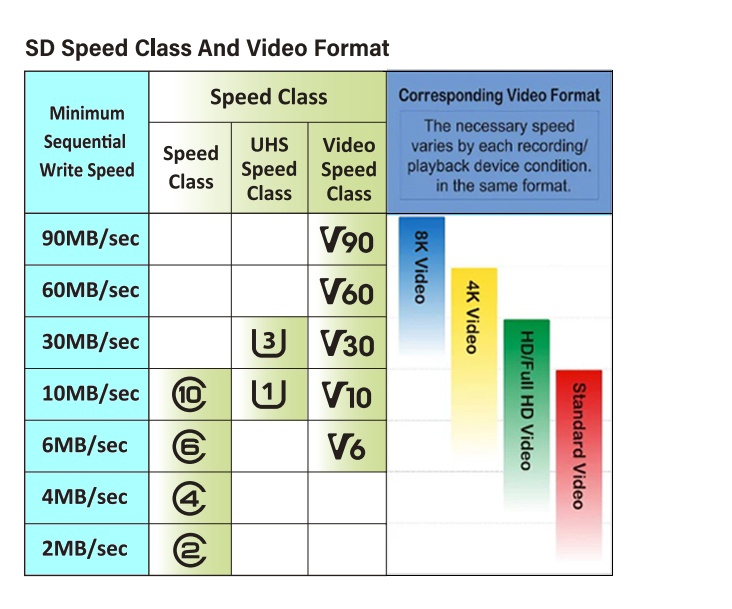
There are three main speed classes. They include.
- Speed Class
- Video Speed Class
- UHS Speed Class
When you look closely at an SD card, you will notice it has symbols such as C, U, and V to indicate the speed class.
Speed Class
This was the first speed class, and it is denoted by the “C” symbol. Under this speed class, you get four main ratings. They include;
- Class 2 (C2) – the minimum write speed is 2MB/s
- Class 4 (C4) – the minimum write speed is 4MB/s
- Class 6 (C6) – the minimum write speed is 6MB/s
- Class 10 (C10) – the minimum write speed is 10MB/s
C10 is currently the industry standard, as many people would want their SD cards to be as fast as possible. Many new applications demand higher writing speeds, and thus, the reason you should see more people using the C10 SD cards as compared to C2 to C6 speed classes.
UHS Speed Class
When you want more speed other than the class 10 SD card, you go for the Ultra High Speed class. It comes denoted by the letter “U.”
In this speed class, you get two main ratings. They include;
- U1 (UHS class 1) – it has a minimum writing speed of 10MB/s
- U3 (UHS class 3) – it has a minimum writing speed of 30MB/s
Compared to the Speed Class mentioned above, this one is more common in the market right now. Expect to come across such SD cards in high-end cameras. This is to ensure the HD videos can be recorded properly. As such, cameras or devices that need to record at 4K would have the U3 as the basic SD card you can use in them.
It is worth noting that in this speed class, you also get to look at the maximum possible writing speeds that an SD can achieve. The theoretical maximum transfer speed for the UHS-I bus interface is 104MB/s, while that for the UHS-II is 312MB/s.
An SD card rated for UHS speed class will also have either Roman I or II. This indicates its compatibility with the UHS bus interface and helps you understand the card’s overall speed capabilities.
Video Speed Class
The video content is always evolving and can sometimes be demanding on resources. That is why the Video Speed Class was introduced. It is denoted by the letter “V” on the cards.
In this class, you get five speed ratings, including;
- V6 – offers a minimum write speed of 6MB/s
- V10 – has a minimum writing speed of 10MB/s
- V30 – has a minimum writing speed of 30MB/s
- V60 – has a minimum writing speed of 60MB/s
- V90 – has a minimum writing speed of 90MB/s
What is unique about the video speed class is that it utilizes both the UHS-I and II bus interfaces. For this reason, you can see how getting very fast transfer speeds is possible. So, you can easily get 8K footage shot using different types of cameras, drones, VR cameras, and many other related devices.
Choosing an SD card and SD card reader for a PC will depend on many factors. Now that you know more about the speeds available, it should be possible to determine which speed will be good for you.
How to Pick the Correct SD Card for an Application
To choose the right GoPro SD card or for any other device, there are a few things you have to keep in mind to make it a success. Here is what we recommend you look at.
Compatibility with the Device
Verify that the SD card you are about to buy is compatible with the device. Check the manufacturer’s specifications to ensure the card will work without any issues with the equipment.
Storage Capacity
The storage capacity of SD cards varies from one type to another. You can get smaller capacities and ones with higher capacities. So, depending on the application, choose one with a good capacity.
Some have capacities as low as 2GB. That will not do you much in this era of 8K recording. You are better off getting the 1TB SD cards, which can store multiple high-resolution files without a problem.
Performance Needs
Of course, the read and write speeds are crucial to how SD cards perform in an application. You should use SD cards with faster writing speeds if you need to record high-resolution videos, play games, or perform data-intensive applications.
Durability and Warranty
You are likely to be using this type of storage for sensitive data. For this reason, you want to get the SD card from a brand that delivers high-quality SD cards. Look through the reviews to see what past clients say about the brand and its products. This will help you establish whether you are buying from a top brand.
The warranty period can also be a good consideration. An extended warranty can show the brand has confidence in its product. At least you can buy them knowing there is a warranty on the SD cards in case of an issue.
SD Cards vs. MicroSD: Which One To Choose
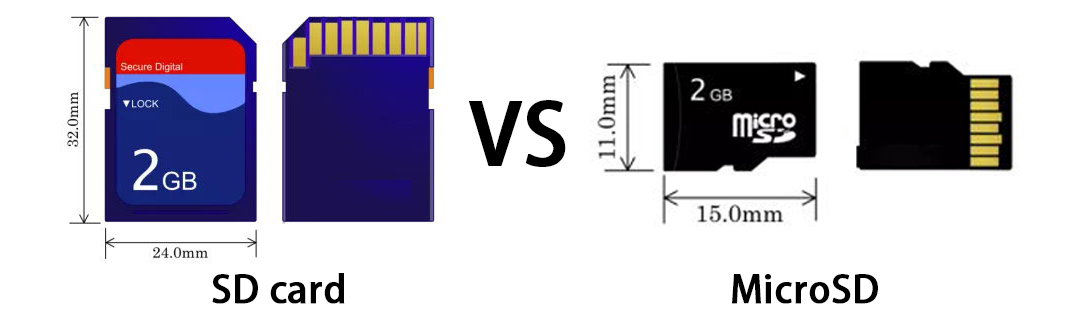
The biggest difference between the SD card and microSD is size. The microSD card is designed for smaller devices such as action cameras and smartphones, while standard SD cards work for larger devices such as gaming consoles and DSLR cameras.
The SD card measures 32mm x 24mm, while the microSD card measures 15mm x 11mm. MicroSD cards are also available in large capacities—yes, you can get a 1TB MicroSD card.
It is possible to use a microSD in place of an SD card. However, you will need an SD adaptor that allows the microSD to fit in the slots meant for SD cards.
Can You Recover Data From Corrupted SD Cards?
A Walmart SD card can sometimes have issues, and you may end up with corrupted SD cards. Most people would want to know if it is possible to recover such data.
It is possible to recover the data, but it depends on how severely the data is corrupted and how fast you act to retrieve it. It is highly recommended that you use professional data recovery software to try to get the data back.
Some notable data recovery software include Disk Drill, PhotoRec, EaseUS Data Recovery Wizard, and more.
Each software will have a detailed guide on how you can use it to recover the data.
If that does not work, consider looking for a company that deals with data recovery. They might have more advanced skills and tools to restore the data.
When and How You Can Format SD Cards
There are a few times you may find it necessary to format your Samsung SD card. It can still be any other brand.
The first scenario is if the SD card is new. This is to prepare it for the specific device. Sometimes, formatting is necessary to choose the right file system that works with a specific device.
Another reason is that you are switching from one device to another. This might be necessary to deal with device compatibility issues.
If you keep encountering SD card errors, such as recording failures, it is a good time to format the SD card and see if the issue goes away.
Some people format their SD cards as part of regular maintenance. If it has been a while since you last formatted, now is a good time to do it.
So, how do you format SD cards?
We will use Windows as a sample procedure. It does not differ much from the other operating systems. Here is the process:
- Insert the SD card into the computer’s SD card reader
- Open File Explorer and locate the SD card under “This PC”
- Right-click on the SD card and choose Format from the list
- Pick the desired file system. It can be either “FAT32” or “exFAT”
- Click on “Start” to format the SD card.
Conclusion
SD cards stand out because of their many applications. It also seems the technology is not slowing down, considering we now have SD cards with amazing read/write speeds. This shows just how there can be so many other uses of SD cards. Of course, it is advisable to take time to understand your application before buying. Make sure to focus on getting SD cards from brands known for their quality and durable SD cards to support your application.


